
Free Task Automation with Excel, Tick Tick and Zapier!

This blog post wasn’t intended to be centred around task automation, but it became such a time saver that it evolved into its own post, and one I think is far more helpful. Originally to be one aspect of a post titled “5 Ways to Speed Up Your Planning Process”, which I am now going to publish separately, task automation has dramatically reduced the time it takes me to organise myself and prioritise my key goals and I can’t believe I wasn’t doing it before!
This week I gave myself the challenge of reducing the time it takes me to plan my week from 2hrs to 1hr. However, when taking on this challenge it became clear that automating how I schedule and create tasks in Tick Tick – if possible – was the sole way I was going to achieve this.
My approach was quite simple: try to break down how I plan my week into multiple steps and Identify any steps that were either unnecessary or could be streamlined. Here’s a quick summary of my ‘planning the week’ process before this week’s challenge:
- Use my Excel template, as seen below, to document the key tasks I need to achieve.
- Move any goals to the tasks on hold column if they were blocked. Move any goals from the ‘on-hold’ column to the ‘goals for this week’ column if they had become unblocked.
- Copy all of my priority tasks to the priority tasks section for visibility.
- Create these tasks in Tick Tick and schedule them for the ideal time.
- Change all of my tasks to the correct List category in Tick Tick for visibility (the categories I have set up are: work, priority, personal, and event).
- Do it all again for my work week once I’ve planned in my personal tasks.
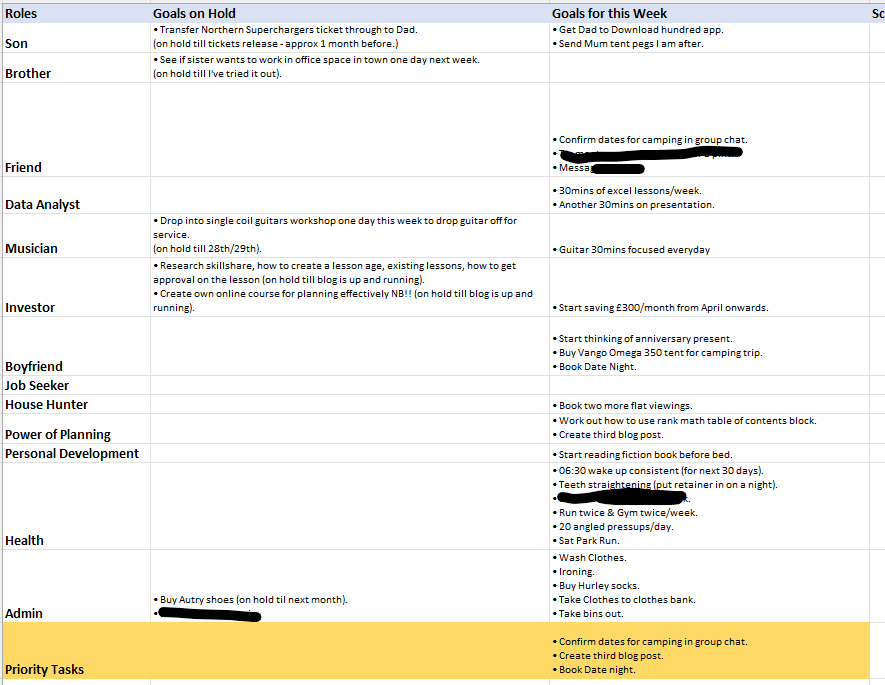
My Excel “Weekly Planner Template” before this week
From the above, it’s clear to see there is duplication in the process. I would write the task I wanted to achieve in Excel, and set its priority – then do this again to get it into Tick Tick. If by some miracle I could just do it in Excel and then click a magic button to make all the tasks appear in Tick Tick I approximated I would get half the time back.
It was clear this was the most glaring opportunity to save time. I just didn’t know if it was realistic. I’ll be honest, I wouldn’t normally have taken the time and effort to look into this – purely due to the fear of wasting time if it was a dead end. But with this post in mind, I figured I’d at least come out of it with some useful information that could be shared.
And knowing what I know now – I’m very happy I persevered…
Part 1 – Introducing Zapier
So my first port of call was Tick Tick’s website to see if it had any information about importing data, in particular via a CSV that I could create via Excel. This was the page I had navigated to, which just stated that you could import tasks from Todoist and certain other planning apps. Not what I was looking for, unfortunately. It did give me some hope though – if Tick Tick was offering this, then there was a good chance there may be another feature that could provide what I needed.
I next searched Excel and Tick Tick, and this was when I discovered Zapier, which was soon to become my greatest ally in my quest to half the time it takes me to plan my week. Zapier is a platform that allows integration between various different applications, with the main purpose of automating key processes in workflows to save time and resources. I’m amazed I hadn’t heard of it before, working in the CRM space, where this would no doubt be incredibly useful.
Now I had something more concrete to base a plan around. From a quick read of Zapier’s Tick Tick integrations, I could see that you could set up an automation for creating tasks when completing certain actions in Excel.
The closest one that could help me achieve what I wanted, was to create a task in Tick Tick when a row is created or update in an Excel worksheet. Not quite what I was after given I would want to make many amendments to my worksheet before creating tasks off the back of it.
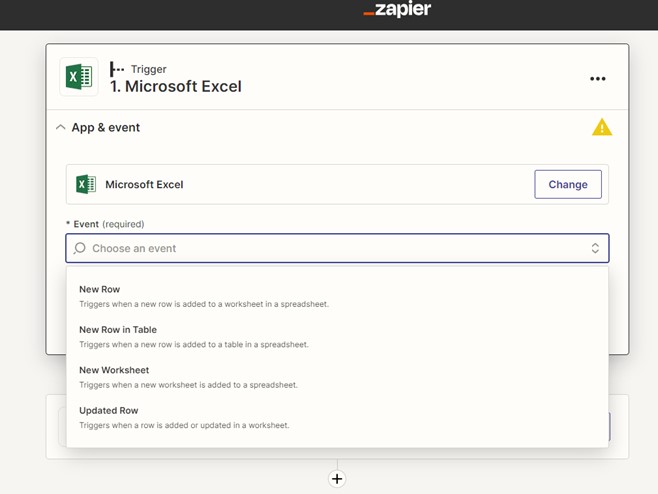
The potential triggers for live automation between Excel and Tick Tick
This left me at a bit of a dead end and I spent a bit of time thinking of a way to make this work for me. What I was really after was the ability to import data from an Excel sheet and have it interpret the rows of data – like uploading a CSV or txt file for example. The live automation feature wasn’t the ideal solution.
Part 2 – Zapier’s Transfer Feature
After failing with the Zaps feature, which is what the Zapier site directs you towards straight away – I then looked down at the other options I could see once signed in. Transfers, Tables, and Interfaces – which I hadn’t even noticed until now – looked like they could potentially provide batch uploading and automation through an Excel Document. I first tried through the tables feature but found this was more of a data storage functionality within the Zapier UI. I then clicked on Transfers and this was exactly what I was after! Batch uploading and processing for my task automation!
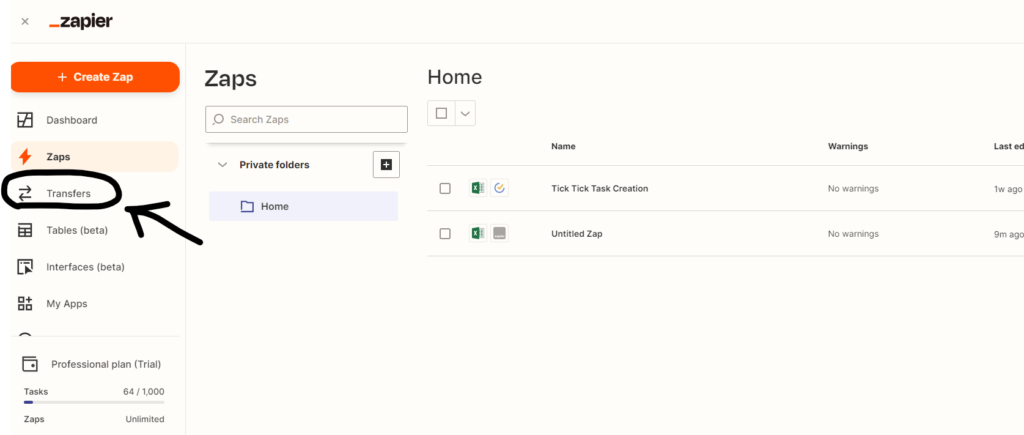
The transfer process was really easy to set up and once I discovered the data it required in order to create my Tick Tick tasks, all I needed was to update my Excel template for planning my week to allow it to read the data correctly – and create tasks for only the rows I wanted.
Part 3 – Updating My Excel Template
Setting up the integration was really simple. You just follow the steps on the site by signing into your office account and then your Tick Tick account.
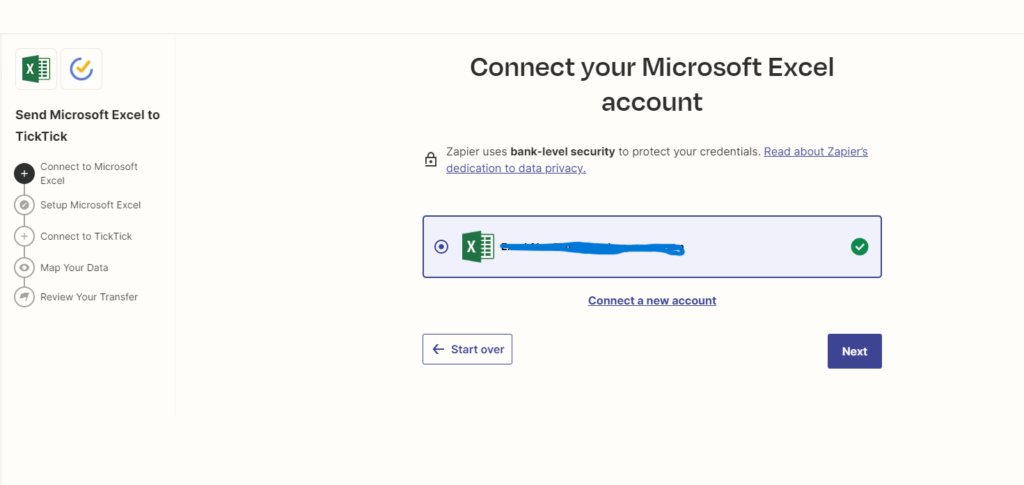
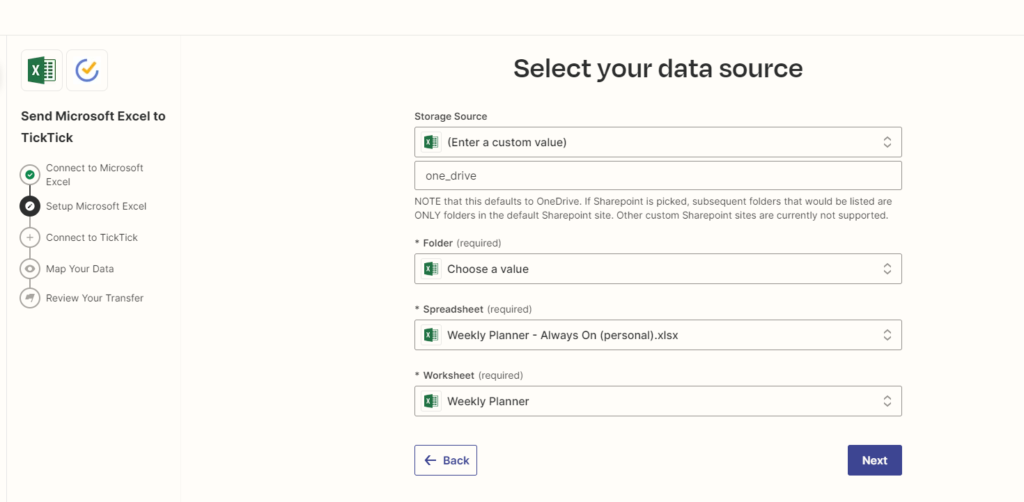
The process of connecting to my Microsoft account and selecting the relevant Excel Doc was really simple
I then set up the ‘Transfer’ as required. To create the task, the fields that needed populating were:
- List (which is a category for tasks in Tick Tick)
- Task name
- Task content
- Start date (time task starts)
- Due date (time task ends)
- Priority (a type of tag for tasks in Tick Tick I do not use)
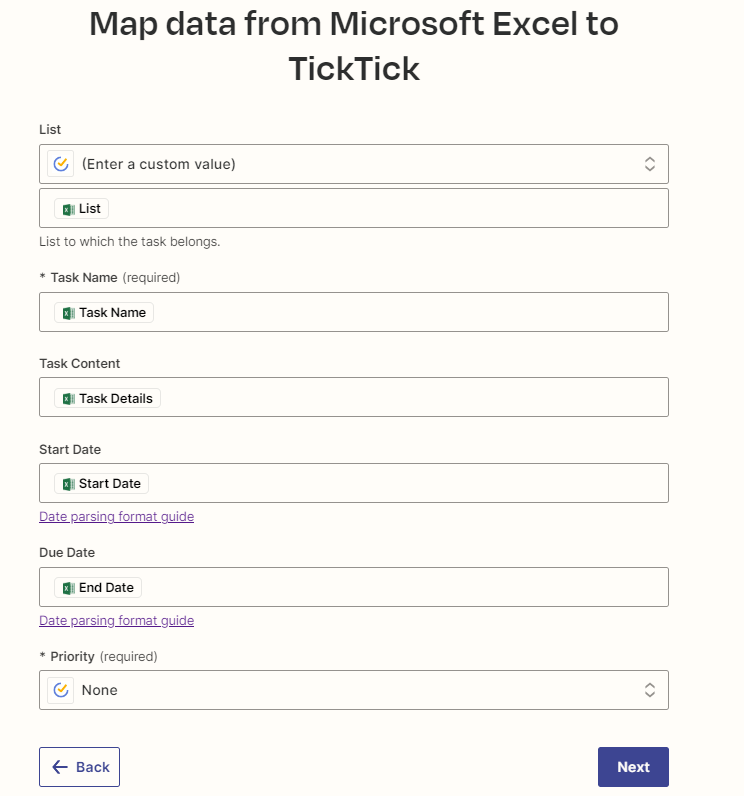
The data fields required for Zapier to automatically create tasks in Tick Tick
Once I new this – I just had to update my excel template for planning the week to be compatible with this. To make it as simple as possible to fill out in Excel I came up with a few formulas that now enable me, using various dropdowns, to select the day of the week, the start time, duration of the task, and List category quickly.
I also added a ‘create task’ field that I can filter the data on in Zapier before starting the upload in order to filter rows to only the tasks I want to be created.
The main reason for this is due to ongoing tasks, and habits that are scheduled on a recurring basis. They don’t require tasks to be created using this automation, but I do still want visibility of them in my Excel doc.
After a few Googles later to help me with my Excel formulas and a bit of formatting and tidying up – the below Excel file is now my new working ‘Planning my week’ file.
By being forced to move to a new row, per task so that Zapier can read the file, it’s also sped up my data entry and improved the overall layout.
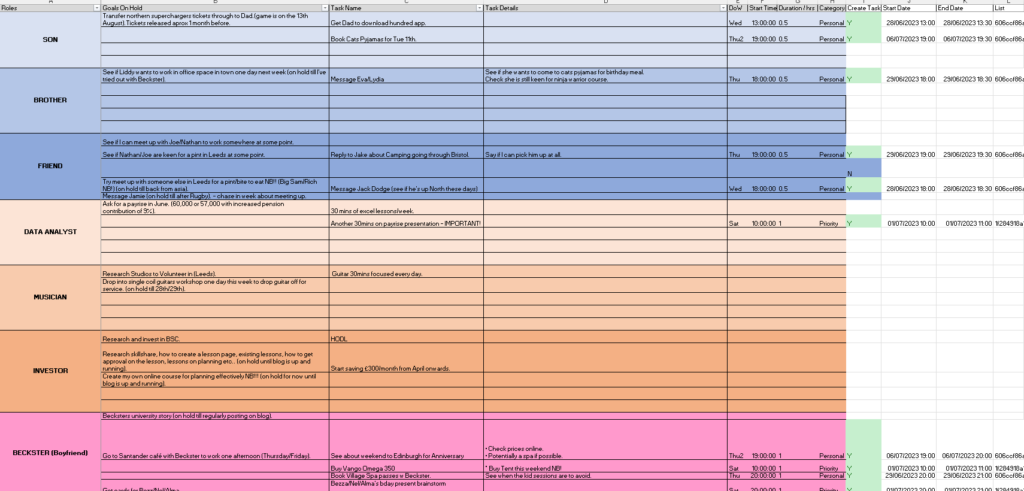
My new and improved excel template for planning my week. Start_date, End_date and List are all automated using Excel formulas.
Part 4 – Summary and Review
After using this new method of planning for around a month now I can honestly say it has certainly halved the time it takes me to plan my week now, if not reduced it more significantly. The Excel file I’m referencing seems more structured, and as I now assign the Tick Tick List category when filling out the Excel document, I think more strategically about my priority tasks.
I think Zapier is a brilliant tool for task automation, and although seems to be more targeted towards businesses and the workplace – It can be really useful for an individual looking for simple automation and integrations.
I also think Zapier has the most on offer regarding the sheer number of potential integrations between different apps on offer.
After the free trial of the professional plan though, the problem of limiting a user on the ‘free plan’ to just 100 task/month could hinder the time saving you are able to make. Occasionally, because of this, I have to manually create some tasks still.
I just go over that mark, creating an average of 25 tasks each week for both my personal and work week plans which I keep separate. It’s just about enough but I still think it is a very low figure, considering the next plan jumps to 750 tasks and is £16/month (and that’s only if you pay annually).
For an individual, I would say 250 tasks would be what you’d need for simple automation. So it seems like Zapier is missing a key price point. I’d be quite happy to pay £5/month for example. But £16 is really not worth it for individuals looking for simple automation in my honest opinion.
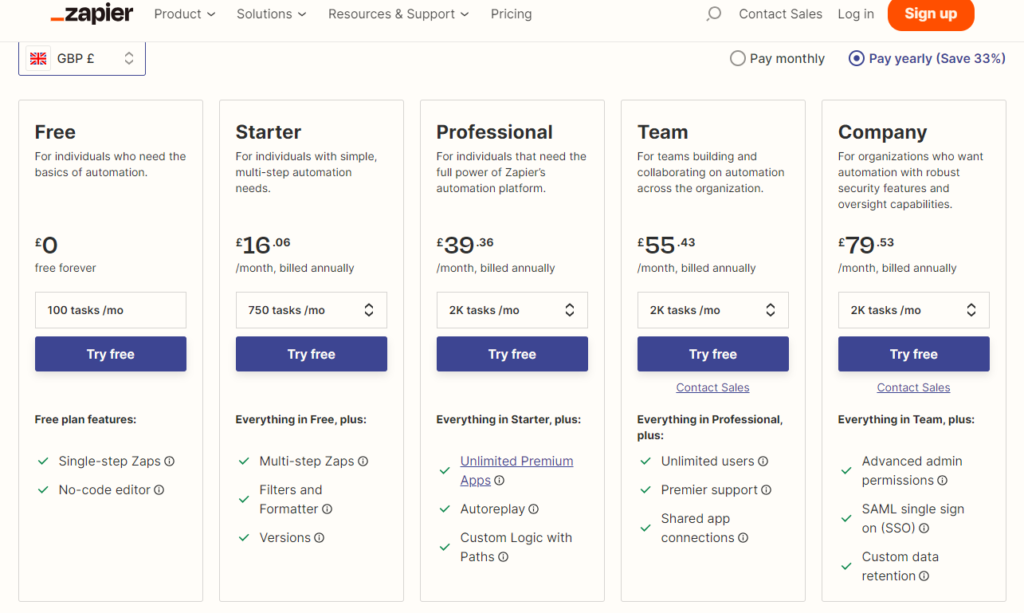
Zapier’s pricing and plan options
Because of this, I had a look at potential alternatives online. But unfortunately, Tick Tick wasn’t supported by any of them. But if you are using another time management tool they may be what you’re looking for. Here is an article I found listing the best alternatives to Zapier. IFTTT seemed a particularly interesting one to me.
My opinion on the best 3 alternatives to Zapier:
I hope the above has been a useful read and has given you some ideas on automation or how you can more efficiently plan by analysing your process. I am certainly happy with the time I have saved, and will try to review my planning process’ on a more regular basis as a result!
Leaving it there, cheers,
Alex
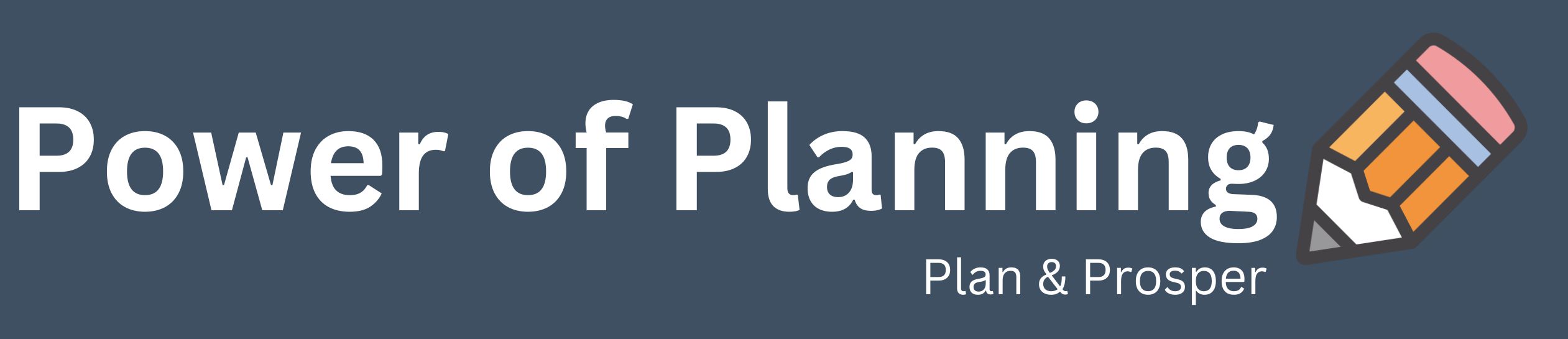


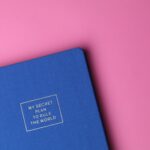


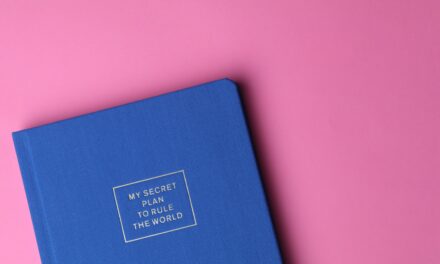



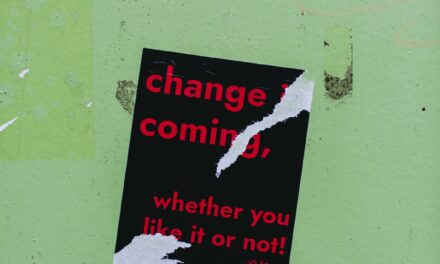




Trackbacks/Pingbacks